1. carry your camera with you on Monday and Tuesday
2. take a photo of the scene in front of you at 2PM, 4PM, and 6PM
3. In photoshop, create a canvas that is 6 inches tall and 4 wide.
4. Divide canvas into 3 sections
5. On the top section, place all the 2PMs, the middle section 4PMs, and so on.
6. for the 1st pic make it 100% opacity and the second 50%
tada
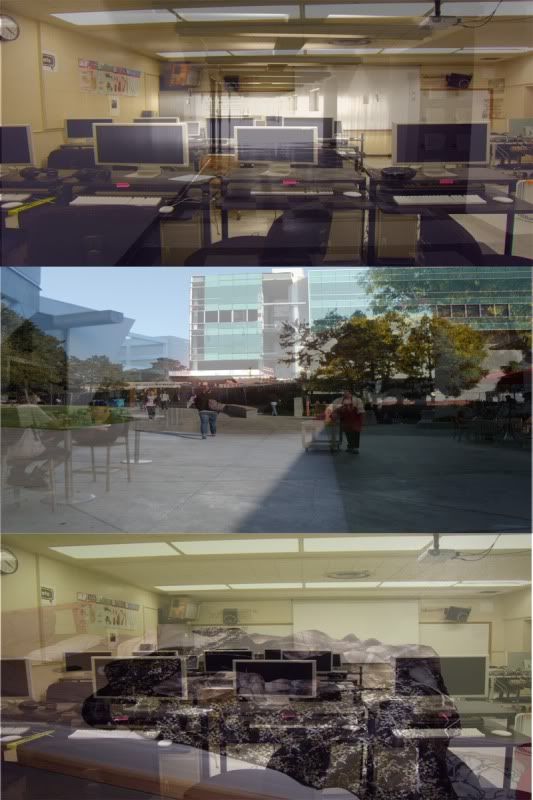 |
| My Version |
 |
| Amber's Version |
Amber's Chance Project
Step 1: Open up an old email from your inbox.
Step 2: Write down every 10th letter (or number) in the email. Repeating letters are ok. (Have no
more than 20 letter total!)
Step 3: Open up an image search engine (such as google image search, yahoo image search,
photobucket image search...etc)
Step 4: Type each letter in individually and save the first image that pops up. If you have a letter
that occurs more than once use the second, third, fourth etc, images that pop up. Have no
repeating images!!!
Step 5: In photoshop create an 8" by 8" blank composition (72 ppi).
Step 6: Divide the composition into 4 equal quardants (4" by 4").
Step 7: Resize the first four images to a 4" by 4" size (72 ppi).
Step 8: Place the first image in the upper left quadrent. Place the second in the upper right
quadrant. Place the third in the lower right quadrant. Place the fourth in the lower left
corner.
Step 9: Resize the 5th, 6th, 7th and 8th images to 2" by 2" (72 ppi).
Step 10: Lower the opacity of these four images to 50%.
Step11: Place the 5th image in the middle of the upper left quadrant. Place the 6th image in the
middle of the upper right quadrant. Place the 7th image in the middle of the lower right
quadrant. Place the 8th image in the middle lower left quadrant.
Step 12: Resize the 9th through 12th images to 1" by 1" (72 ppi).
Step 13: Lower the opacity of these images to 25%.
Step 14: Place the 9th image in the middle of the upper left quadrant. Place the 10th image in
the middle of the upper right quadrant. Place the 11th image in the middle of the lower
right quadrant. Place the 12th image in the middle lower left quadrant.
Step 15: Resize the 13th through 16th images to .5" by .5" (72 ppi).
Step 16: Lower the opacity of these images to 13%.
Step 17: Place the 13th image in the middle of the upper left quadrant. Place the 14th image in
the middle of the upper right quadrant. Place the 15th image in the middle of the lower
right quadrant. Place the 16th image in the middle lower left quadrant.
Step 18: Resize the 17th through 20th images to .25" by .25" (72 ppi)
Step 19: Lower the opacity of these images to 6%.
Step 20: Place the 17th image in the middle of the upper left quadrant. Place the 18th image in
the middle of the upper right quadrant. Place the 19th image in the middle of the lower
right quadrant. Place the 20th image in the middle lower left quadrant.
 |
| Amber's Version |
 | ||||
| My Version |
No comments:
Post a Comment